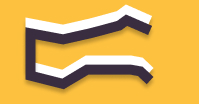Information You're Finding!
Apple Watch control center can not work for multiple reasons however the easy solution is to ensure watch face installed is not corrupted and buttons of watch are in working order.
Apple Watch Control Center Is Not Literal Center
To those who are not aware Apple Watch Control Center is place from where you can choose to put your smartwatch in different modes. So, if you are in airplane or about to board an airplane and you want to put your Apple Watch into airplane mode the best way to do it is through the Control Center. Of course it is not the only way possible you can also go to Settings and toggle the function from there. What you need to know is that Control Center is epitome of convivence.
In latest Apple Watches you can even choose to put what modes and feature you want for easy access on your smartwatch’s control center. All you will have to do is follow these four steps:
- Press the side button to open Control Center.
- Scroll to the bottom of Control Center, then tap Edit.
- Tap
in the corner of the button you want to remove.
- Tap Done when you’re finished.
To restore a button you’ve removed, open Control Center, tap Edit, then tap in the corner of the button you want to restore. Tap Done when you’re finished.
So, it is understandable when you couldn’t access the CC system of an Apple Watch. Honestly I have full sympathy for your cause and therefore down below I have collected various solutions that you can try on your Apple Watch to fix this problem. Keep in mind that you might’ve to try one or all of them – depending on what is actually causing issue on your end.
Make Sure You’re On Watch Face
First thing first Control Center in Apple Watches running old version of watchOS cannot be accessed from the menu screen. Menu screen is one where you apps are listed and you pick one to use on your smartwatch. So, if you are trying to open Control Center from the menu screen please go back to the watch face. Apple Watches comes with variety of watch faces and you can even download some according to your need or feel.
Once you are on watch face swipe up from the bottom of the screen and this should put the Control Center on your Apple Watch. Another thing to note here is that at times (not always) watch face could also be the reason for malfunction in which case please feel free to change them. You can do it both from the Apple Watch itself and iPhone.
Ensure Buttons Are In Working Condition
In latest Apple Watches you can also access Control Center from simply using the button on the side of your watch, and there is no restriction regarding what is on your screen when you do it. So, if for example you are using Apple Watch Series 9 and you are trying to access Control Center but it is not working then we will suggest that you should test the condition of buttons.
There are many ways to do it, buttons on Apple Watches come handy for many different reason, so you can simply test them by pressing them constantly and see if there is any kind of movement on screen.
Restart Apple Watch
This might seem like a bit of over reaction but you should restart your Apple Watch when the issue continues to persists. Once again you will have two options to restart the watch either you can do it from the Apple Watch itself, to do which steps are simple and these:
- Press and hold the Side button—it’s located next to the Digital Crown.
- Tap the Power icon, and then drag the Power Off slider to the right.
Or you can do it from the iPhone. Once your Apple Watch will be up and running try again to access control system like you usually do and see if your action has solved any technical glitch. If so, great. If not, there are more ways to try.
Try Pairing It Again With iPhone
Another quick fix which you can and should try in case the problem is still there is to unpair your Apple Watch from iPhone and then try to pair it again. Yes, in practice it does seem complicated and like a burden but trust me I have seen many problems – many annoying problems – like these get fixed by something as insignificant as this right here.
Unpairing process is quite simple and easy to follow. All you got to do is ensure that your iPhone and Apple Watch are within range of Bluetooth and then go through these steps:
- Open My Watch app on your iPhone.
- Click on ‘All Watches’ on the bottom of screen and pick the one you are facing issue with.
- This will open up details about your smartwatch with small ‘i’ icon beside it.
- Tap on it and then you will see ‘Unpair Apple Watch’ button.
- Click on it and this will disconnect your Apple Devices.
You iPhone will create backup of Apple Watch data and you can then begin pairing process after 5 minutes and try to check if that has fixed the Control Center issue.
Remove Screen Protectors
As Control Center requires that you swipe up from the bottom of screen sometimes (once again not always) due to abnormally thick screen protectors your touch is not getting recognized by your Apple Watch. In which case you should remove the protector and then try to access Control Center. Of course there is more than likely chance that this might not fix your issue but there is also good enough chance that it will.
It is also good practice to not use screen protectors that are insanely thick and can cause issue to your display. We have seen this with Fitbit trackers where screen protectors had become the problem for screen to an extent that it was getting impossible to see anything.
Increase Touch Sensitivity
While not always but sometimes your Apple Watch touch sensitivity can also be the reason for your problems. So, what you should do is to increase it. Like an iPhone touch sensitivity setting you can also increase your Apple Watch touch settings from settings of watch, just follow these steps:
- Open the Settings app
on your Apple Watch.
- Go to Accessibility > Touch Accommodations to do any of the following.
- Respond to touches of a certain duration: Turn on Hold Duration, then tap the plus or minus buttons to adjust the duration.
- To perform swipe gestures without waiting for the specified hold duration, tap Swipe Gestures, then turn on Swipe Gestures. You can choose the amount of required movement before a swipe gesture begins.
Check For Updates For watchOS
Although it is unlikely that you will have to go so far but in case it comes to this then be prepared to update the OS of your Apple Watch. Despite the Apple’s charm your Apple Watch is after all just a smartwatch and thus can fall prey to technical glitches which can only be fixed with update patch.
To update your Apple Watch head to the Settings and General followed by Software Update. If there will be new update available you can begin the procedure by one click. In this same manner you can also use your iPhone and update your smartwatch from there, there will be just one more extra step, you would’ve to open My Watch app first. After that it’s just same Settings > General > Software Update path.
Apple Watch Control Center Is The Center Now!
Before we close here there is something you should know: You will see many advising you to reset your Apple Watch because of Control Center issue. Which is fine. But here is our two cents about it: Given the significance of Control Center to the watch’s other features and taking into consideration the consequence of resetting Apple Watch, it doesn’t feel like a wise decision to do it just for it.
You are more than welcome to call for help in shape of Apple Support and hear what they have to say, but deleting everything just because you can’t open Wi-Fi in 2 seconds doesn’t warrant the need or precedence that resetting the device will set.
Frequently Asked Questions
It could be stuck or there could be technical glitch.
Follow the steps mentioned above.
It could be screen issue.
Follow the steps mentioned.
We believe in providing information worthy of being read by you. Which makes it our duty to keep helping you in finding the right answers.