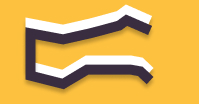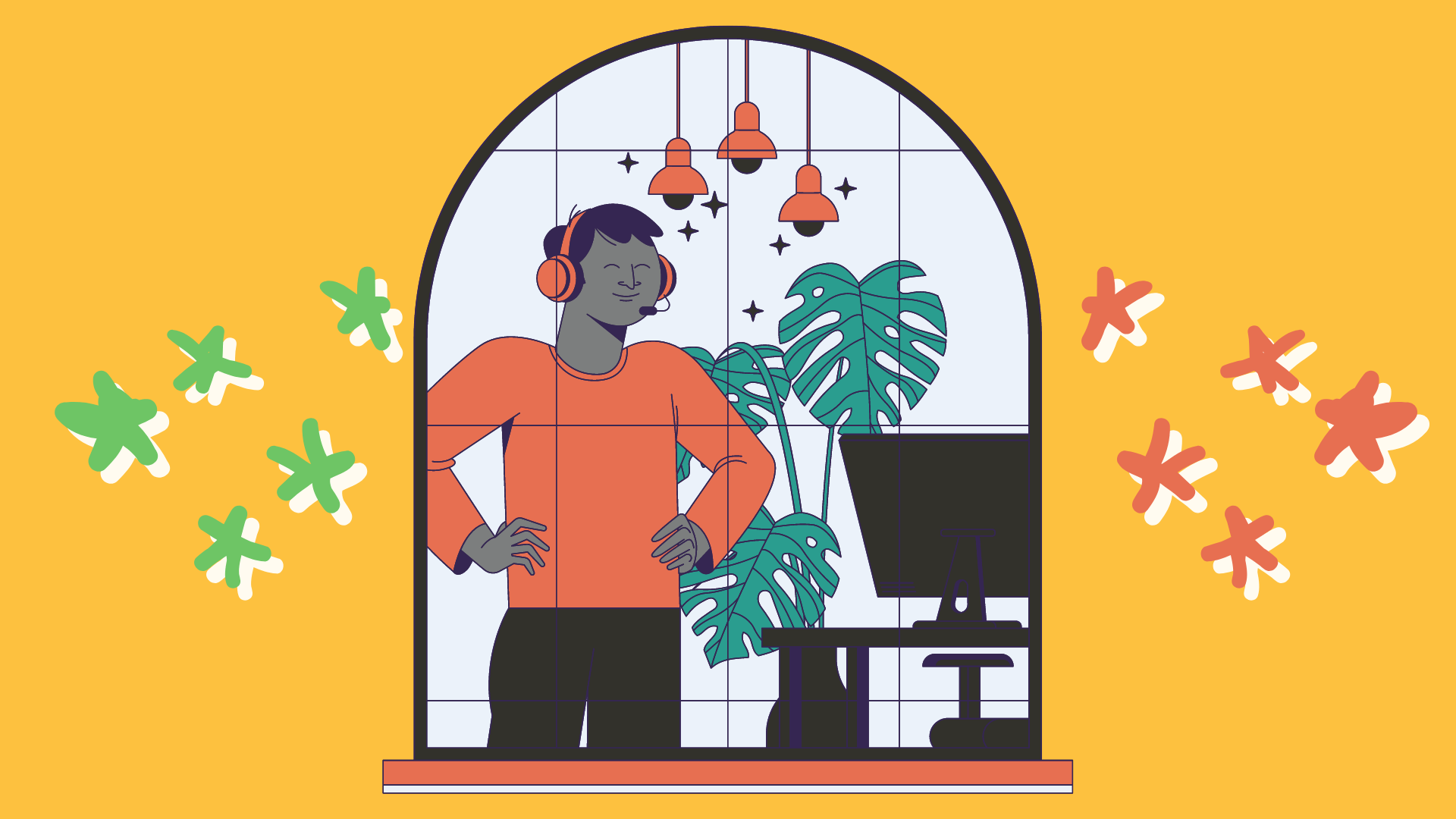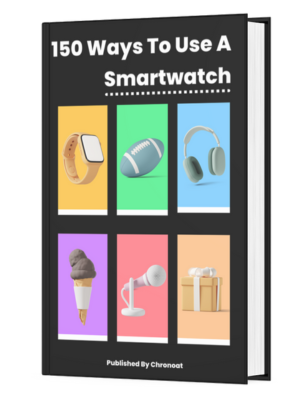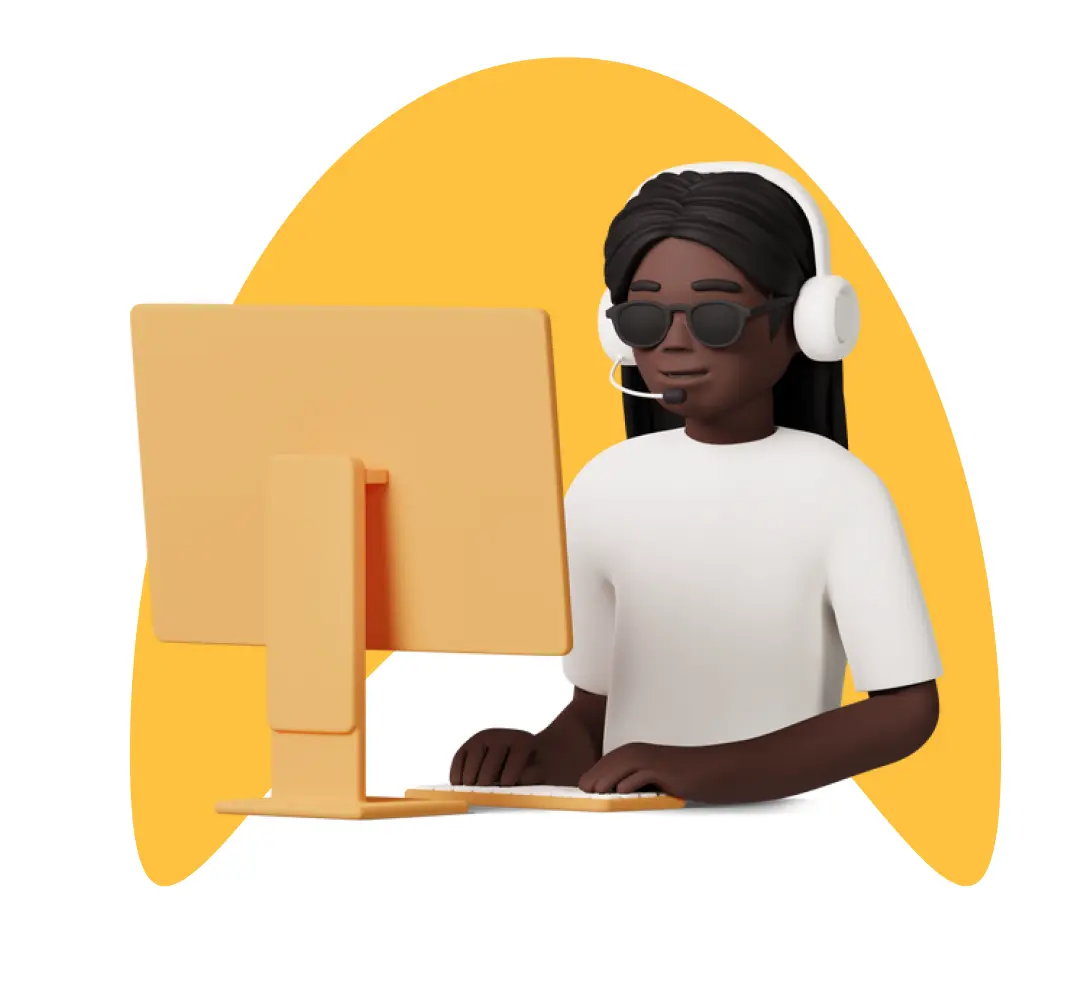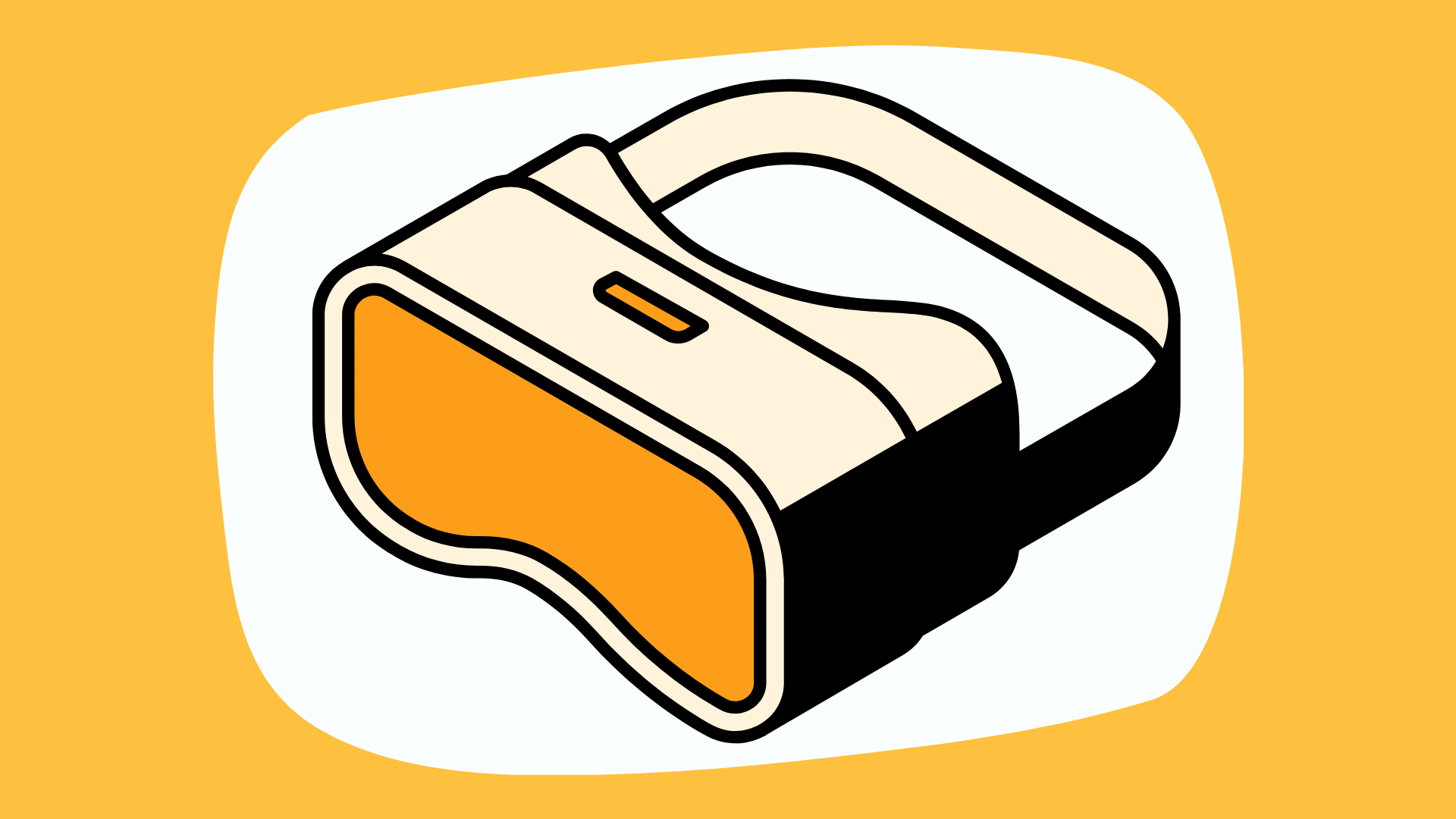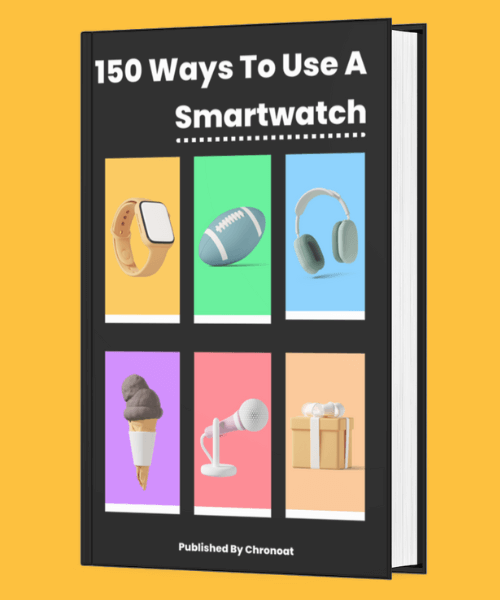Information You're Finding!
While Fitbit Sense can give you option to pick and reject upcoming calls (your mobile phone should be near). It is still not possible to make calls from the Fitbit Sense.
“Can I Answer Calls On Fitbit Sense?”
Back In 2020 when the Fitbit Sense was released many Fitbit enthusiasts felt let down seeing the inability of the new watch to handle calls. It was already a known fact that unlike Apple Watches or even Samsung Galaxy Series Fitbit won’t have cellular coverage on their flagship models.
It was just not in the plans.
So having a watch (Sense) that’s capable to do the heavy lifting and struggling to provide a stable call experience was not a good look.
Great Update Of 2020 For Fitbit Sense!
In modern times when you buy something, expectations are built. So when Fitbit Sense was reported to have no ability whatsoever that can even let you accept call, a change was needed.
Which came sooner than later…
With the Fitbit OS update in the last quarter of 2020, Fitbit Sense was finally gifted the ability to use its built-in speakers and microphone to provide users calling experience. While Google Assistant was also thrown in mix to ease the flow.
But a catch remained! (More on it later).
Note: As of 2023 There has been an exponential rise in the numbers of Fitbit smartwatches that can answer the phone calls!
Setting Up On-Wrist Call
The first step for setting up your Fitbit Sense for calls is to turn on the feature called ‘On-Wrist Call.’ Depending on the phone you are using there would be a little variation in how you can do it. The overall aim remains the same here: Set Up the connection using Bluetooth and Fitbit application on your phone.
Things To Keep In Mind:
Before you start the setting up procedure make sure of the following to have a smooth experience.
- Your smartphone should be running on the latest OS. For Android devices, it is (8.0+) and higher whereas iPhone (14.0+) should be kept up to date.
- Just like smartphone OS your Fitbit Sense should also be updated, there is a possibility On-Wrist Call might not be available on previous Fitbit OS versions. Check the latest patch for the Fitbit application too.
- Have a seamless Internet connection up and running with Bluetooth ready to take the charge.
- Keep the phone nearby. Fitbit suggests your mobile should be within 30 feet (10 meters).
- Call notifications are ON in your Fitbit watch settings.
How To Setup On-Wrist Calls On Fitbit Sense!
Open the Fitbit application on your phone. Tap your profile picture and then your device image (Fitbit Sense image). Right there you’d see the On-Wrist Calls option in the General section.

Tap each setup requirement, and follow the on-screen instructions to accept and turn on the necessary pairing permissions and requests. If you see a See Instructions button, you might be using an older version of the Fitbit app. Tap See Instructions and follow up from there.
If you don’t see a pop-up message to turn on Sense Controls when you tap Bluetooth Pairing:
- Open the Settings app on your Fitbit Sense and go to Vibration & Audio.
- Scroll all the way down till you see Sense Controls.
- On your phone, tap Settings and then Bluetooth. Your phone scans for available devices.
- When you see Sense Controls as an available device, tap it. A number appears on your phone screen.
- When the same number appears on your watch, tap Pair.
- Return to the Fitbit app on your phone. The Bluetooth pairing step is complete.
How To Take Calls Using Fitbit Sense?
It is no rocket science to attend to calls on your Fitbit Sense. Just like you would expect a smartwatch to do it’s just the same way. Once a call would be made to your number. Your Fitbit Sense would let you know by ringing. If the person who is calling you would have their number saved in your contacts directory the watch would show the name. Otherwise it’d be a plain number.
Issues You Might Face While Calling On Fitbit Sense!
Despite the possible win that is having the function to answer the call from the Fitbit smartwatch some limitations might hinder the overall experience. Now they are not deal breakers or anything that might change your heart for Fitbit Sense. But they are here and they are limited.
- If you have iPhone, talking for a long time through Sense might not be the most pleasant experience.
- In the case you would accept the call from your phone there is no way to have it transferred to Sense. Unless you ask the person to call you back so that you could attend using the watch this time.
- Your phone is needed to be around the watch all the time. A distance too far and call quality might drop down.
- Since Fitbit Sense would be routing the call using a Bluetooth connection established between the watch and phone, having the Bluetooth turned on is more than a basic need.
- During the call, the Fitbit application would be running in the background of your phone. So don’t be surprised if you find the battery dropped.
- Make sure the battery is charged and it doesn’t die during the call. If it does repeatedly, maybe it’s time to replace your Fitbit battery.
What About Actually Making A Call?
So far what we’ve discussed is how you can take calls on your Fitbit Sense and talk through the watch. But what if you want to directly make a call using your Fitbit Sense. Can that happen?
Well, I feel deep regret to inform you that, it is still not possible for Fitbit Sense to directly make a call, and there are few reasons for it.
- Fitbit Sense doesn’t have eSIM or LTE coverage, whatever it does, it does using your mobile phone.
- Bluetooth is vital to the functionality of your Sense but it is used to control your watch from your phone, not the other way around. Which in this case means limited access for Fitbit to actually make a difference.
Many believes that Google Assistant can be used to make a call through your Fitbit device, but even if that somehow workout (it didn’t for us) you will still have to talk through your mobile phone. There is just no way around it.
Few Suggestion To Solve Any Problem On Sense!
Although it is unlikely you’ll ever run into the persistent problem in case you might find yourself unable to attend the call. Check the following possibilities before making an impulsive decision to the send unit back or contact Fitbit.
- Google Assistant must be set up as your default voice assistant as Alexa doesn’t support voice calling.
- Turn off the Bluetooth for a while before turning it back on.
- Restart your Fitbit watch. In case the problem persists shut it down for an hour or two.
- Update the OS of the phone and watch while making sure the Fitbit application is up to date with the latest patch.
- Once the update is done pair the devices again. Change in OS could lead to pairing problems.
- Remove Sense Controls and set it up again. (This is very important)
Free Advice
Taking a call on smartwatch – no matter how great it is will never be same as to talk to someone on a phone. The person you are speaking to has their voice on the speaker. So if it’s a call that should remain discreet it might not be the wise decision to attend using the watch.
Not to mention that they will be hearing their voice back. As well as call quality greatly varies due to Bluetooth unpredictable connection. So taking into account all these things I am not sure it is the best way to communicate, especially if it’s someone important to you.
Surely not everyone would think the same way, I do. But I would be cautious, and maybe so should you.
Can You Answer & Make Calls On Fitbit Sense?
There is no other Fitbit smartwatch that can attend calls. You have Fitbit Sense and Fitbit Versa 3 and that’s just about it. That’s not true anymore! With release of Fitbit Versa 4 and Fitbit Sense 2 we have two more Fitbit trackers that can deal with calls. So If you happen to be someone who adores Fitbit products and wants to invest in a future with health and fitness in mind there shouldn’t be any doubts.
So go ahead, attend the call of that friend of yours sitting in Antarctica, perhaps it’s time to have a little chit.
Frequently Asked Questions
Yes. It is possible to text and call on Fitbit Sense. You would have to rely on Google Assistant and strong Bluetooth connectivity at all times. It is completely possible.
Without a doubt. Fitbit Sense is one of the best smartwatch available in the market today.
Everything you would want from a smartwatch in 2023. Calling. Texting. Tracking. Locating. Connecting. Entertainment. Just everything that should be expected.
We believe in providing information worthy of being read by you. Which makes it our duty to keep helping you in finding the right answers.