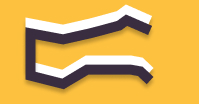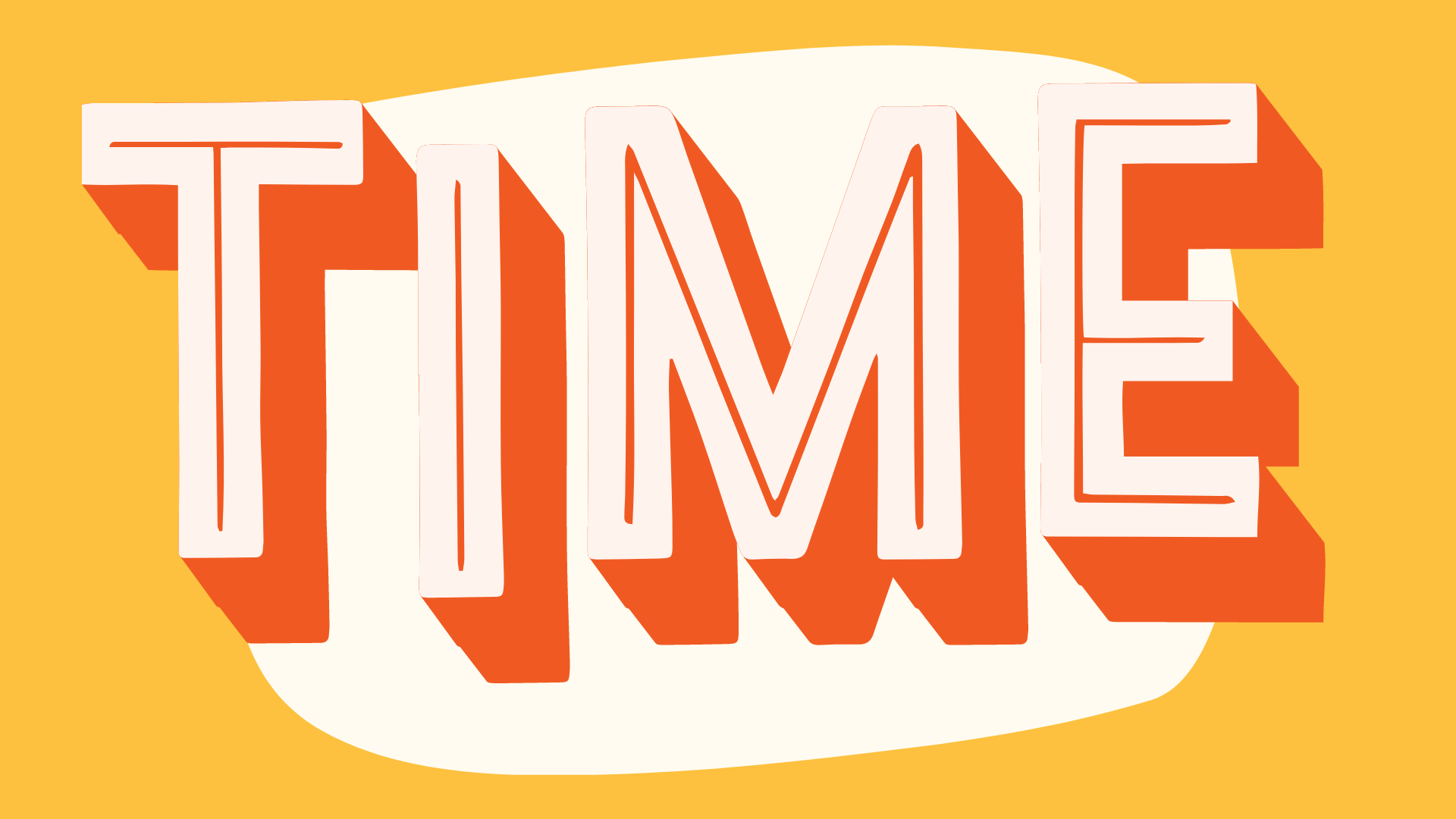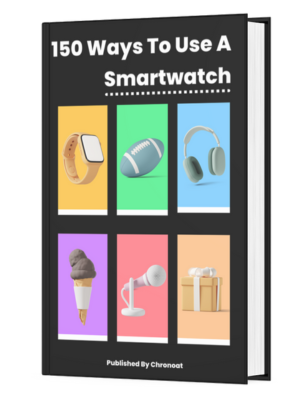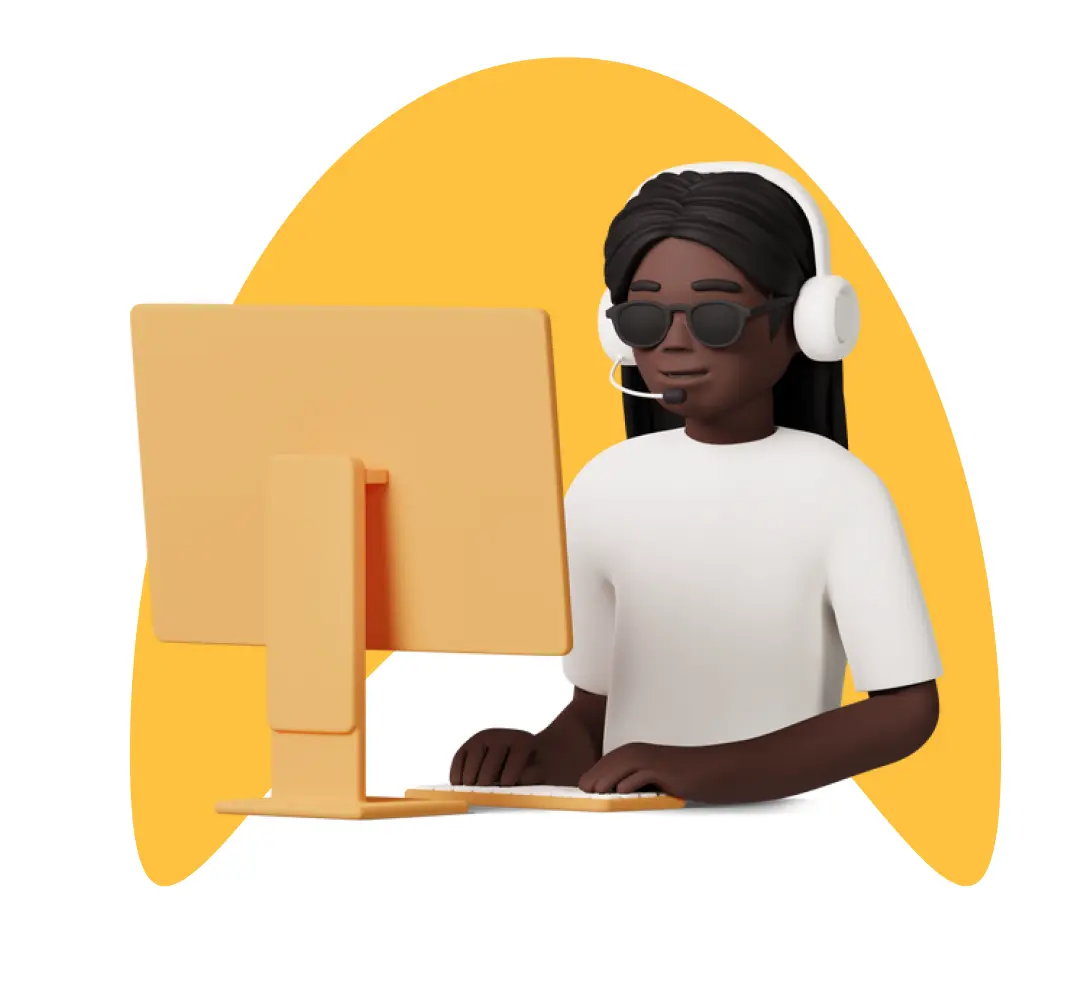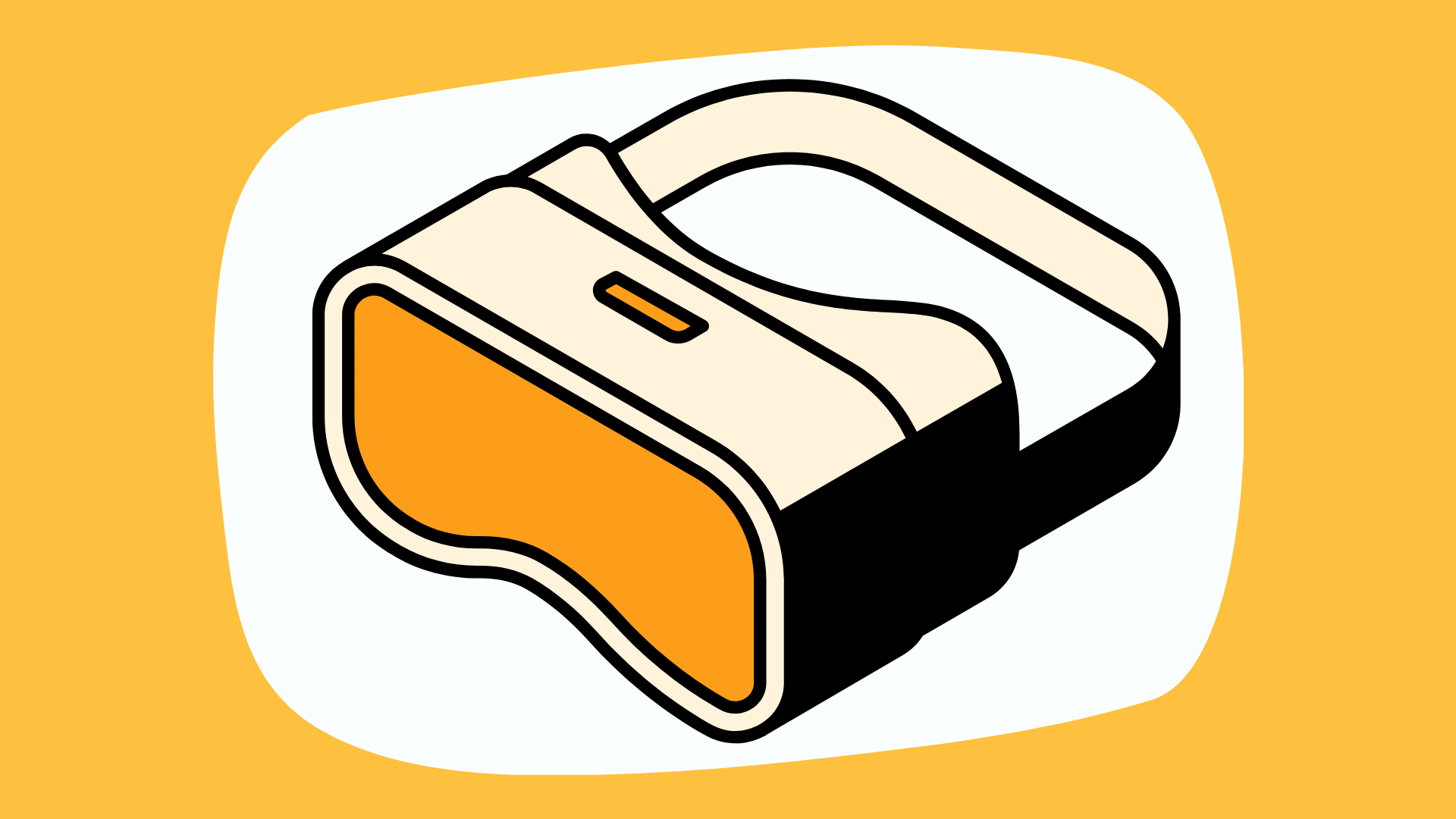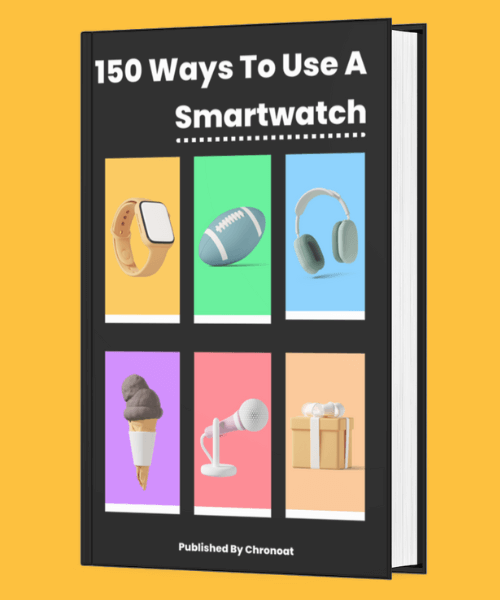Information You're Finding!
In order to set the time on Shark Watch. First, go to the Time Mode through the S2 button. Then using the S1 and S3 buttons edit the time of your watch. Once done you can get back using the S2 button.
A Bit About Shark Watch
As mentioned above Shark Watch is not a toy. It is also not a smartwatch, but instead a watch with limited functionality yet reliability is the number one essence for its continued success. So, if you were hoping to gift your friend or even your child something which they would cherish we can’t think of a better option than these watches.
They are water resistant to an extent and for casual usage they can help you out outside. Not to mention from the price tag point of view Shark Watches are also very affordable for a normal person on a normal wage.
Steps For Setting Time On Shark Watch
Now let’s head to business and why we are here today. We need to learn how to set or change time on a Shark Watch. But before we do that I want you to take a close look at the picture below and familiarized your self with these four buttons.

There are only four buttons on this Shark Watch and they all have a distinct function which works when you press them:
- S1 = Start/stop Button
- S2 = Lap/reset Button
- S3 = Mode Button
- S4 = Light Button
In order to set the time on a Shark Watch you would use three of these four buttons. With one exception of S4 which would not be used in our procedure. So, without any further ado let’s see the steps you would have to take to change time on your Shark Watch.
- Start by pressing the S3 button to choose the time mode.
- Use the S2 button to switch between HOME TIME and FOREIGN TIME modes.
- Hold down the S2 button for 2 seconds until you see the “SET” message and the seconds start blinking.
- Press the S1 button to make the seconds go back to 00.
- Press the S3 button, and the minutes will start blinking.
- Use the S1 button to set the minutes. If you hold it down, it will speed up the process.
- Press the S3 button again, and now the hours will blink.
- Use the S1 button to set the hour digits.
Through these steps you will be able to set the time. Now, you might be wondering what is this HOME TIME and FOREIGN TIME well we have explained it in details down below, keep reading.
Shark Watch Has Different Modes Of Time
As the name states HOME TIME mode is set to the time where you are currently living. So, if for example, you are in Dubai right now then your local UAE time would be your HOME TIME or would or should be added as your HOME TIME.
Whereas if you travel somewhere for a day or so then instead of playing with your HOME TIME mode you can set your FOREIGN TIME to that place local time. This way when you will get back you would just have to change the mode without doing anything else.
You Can Also Set Date & Month For Shark Watch!
Shark Watches do not only show time they can also show date, month and alarm. Which means if you want to set them up to then you would have to follow the same steps that we did for time.
Using S3 and S1 button you can go back and forth between your calendars format and then eventually editing the date and month according to your need. It’s just all about these two buttons. One after the another.
Frequently Asked Questions
Using S3 and S1 button in the Time Mode.
If hourly chime would be turned on then yes.
Yes but please don’t take it too far with water.
We believe in providing information worthy of being read by you. Which makes it our duty to keep helping you in finding the right answers.