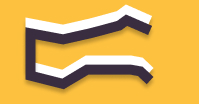Information You're Finding!
To find out if your eSIM is activated on your iPhone or not go to Settings and then 'Cellular' from there you should be able to see eSIM. If you don't, try to call on your number this will confirm activation status.
Go To Settings To Check If eSIM Is Activated!
Open the Settings of your iPhone.
Head to the “Mobile Data” or “Cellular Coverage” section. It would be right beneath the Wi-Fi and Bluetooth button. At least that is where it is for me on my iPhone SE (2nd Generation).
Once inside you will see the SIM cards activated with your iPhone. So, yes this is where you will find the confirmation for using the eSIM too. If your eSIM would’ve been activated then you should see it here with name like “Secondary” or “Cellular Plan 2.” However, if that is not the case and you’re not seeing anything then we’ve activation problem.

Although, before we take drastic measures to fix the problem, simply restart you iPhone. Hold the power button for 5 seconds and then swipe to shut it down. After 2 minutes using the power button turn on your smartphone. If you still see no name or sign of eSIM inside the Cellular Coverage settings it will be set in stone that your eSIM is indeed not activated on your iPhone.
Why Is Your eSIM Not Activated On Your iPhone?
There are many reasons why your eSIM might not be showing up for you in the settings. Most obvious of which is that you didn’t activate the eSIM properly. Which is okay. It happens with many people and in this case your next course of action should be to contact the support of your career and ask them for their aid.
The second reason which could be the hindrance between your eSIM and stable iPhone connection can be your career itself. Many times eSIM activation process suffer from issues because of server side fault from the career which issued the eSIM for your iPhone. Once again in this case we will suggest that you call them and let them know of your dilemma and they will create a plan for your ticket.
Another reason which can be the reason your eSIM is not showing up can be your iPhone. You see not every iPhone works with eSIM. According to Apple itself you must have the iPhone XR, iPhone XS or those which came after them to use the eSIM. So, if you are trying to activate the eSIM on your iPhone 6S it will never work out. It’s just not meant to be for it,
Some Requirements To Use eSIM For iPhones!
As we discussed above there are certain conditions which are required to use an eSIM with iPhones, and they are set by Apple itself. So, I don’t see the reason to curse your career for it, be it Google Fi or Straight Talk, they are not at fault here.
You should be passing all of these conditions to use an eSIM with your iPhone:
- An iPhone XS, iPhone XS Max, iPhone XR, or later.
- A wireless carrier or worldwide service provider that supports eSIM.
- Your new iPhone needs to be connected to a Wi-Fi network.
- The career you are using must provide supports for the eSIM.
There are also other restrictions which varies with where you live and what career you plan to use. For instance Apple doesn’t make eSIM iPhones for Mainland China. If you’re buying your iPhone from there you won’t be able to use the virtual SIM cards. Another important point to note here is that iPhone 14 and those who came after it which were also only eSIM phones don’t need Wi-Fi connection for eSIM activation. You can onboard the SIM card without having an active Internet Connection.
You Can Onboard eSIM On iPhones Using These Methods!
Just like there are many rules and regulations set by Apple to use the eSIM there are also many ways to activate the eSIM on your iPhone. For example the most easy way to activate the eSIM on your iPhone is using the QR Code. All you would have to do is open the “Cellular Coverage” and there you will find the option to add a new plan. Tap on it and you will be given two options. One of which will be to use a QR code provided by the network career for eSIM activation.

Another simple way to activate eSIM is also to use the Quick Transfer mode. This particular way is for those who were using the eSIM on their previous iPhone and now want their SIM card registered for their new smartphone. Although ensure that your both iPhones are connected to Bluetooth and are running on iOS 16 or later.
There is also one more rudimentary through which you can activate your eSIM. Just gather the required information about your eSIM from the network career and then enter it manually one by one.
- Contact your carrier to get the eSIM details you need to enter.
- Go to Settings.
- Tap either Cellular or Mobile Data.
- Tap Add Cellular Plan.
- Tap Enter Details Manually, at the bottom of your iPhone screen.
Before we proceed further it is vital to understand here that all of these ways that we covered here can be delicate and some times difficult to implement. Since it isn’t within the scope of our topic we have talked about these modes briefly. But if you are more concerned about activation than to check if your eSIM is activated, we will suggest you to contact the appropriate resources for it.
A Bit More About eSIM Activation On iPhones!

Like we mentioned above the very first sign your eSIM is activated on your iPhone can be seen from the settings. However, if you want to double check the status of connection then we will suggest that you broaden your horizon and try these to reach to a conclusive conclusion:
- Call on your number (eSIM number) to see if your iPhone is ringing.
- Look at the top to check if there is network icon up there. Usually when iPhones are not connected to any SIM card they will display this text: “No Sim”
- You can even try to open the Data (4G or 5G) to check if your phone is working on the internet.
Even though it is not necessary to do all of these, with right steps it is very easy to find out if eSIM are activated on your iPhone or not. It is also worth noting that given their virtual existence at times even minor technical faults can be the reason of futility.
Frequently Asked Questions
Your iPhone will work normally with stable network connection enabling facilities like 4G and phone calling and texting.
You will be able to receive calls and text.
Go to Cellular Settings to check the status.
Ideally 2 mins.
We believe in providing information worthy of being read by you. Which makes it our duty to keep helping you in finding the right answers.