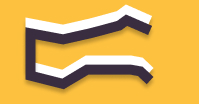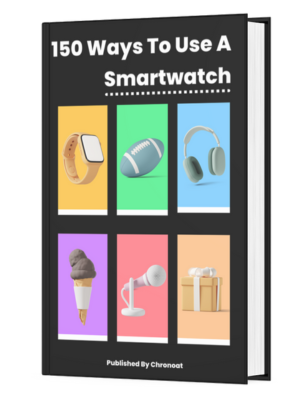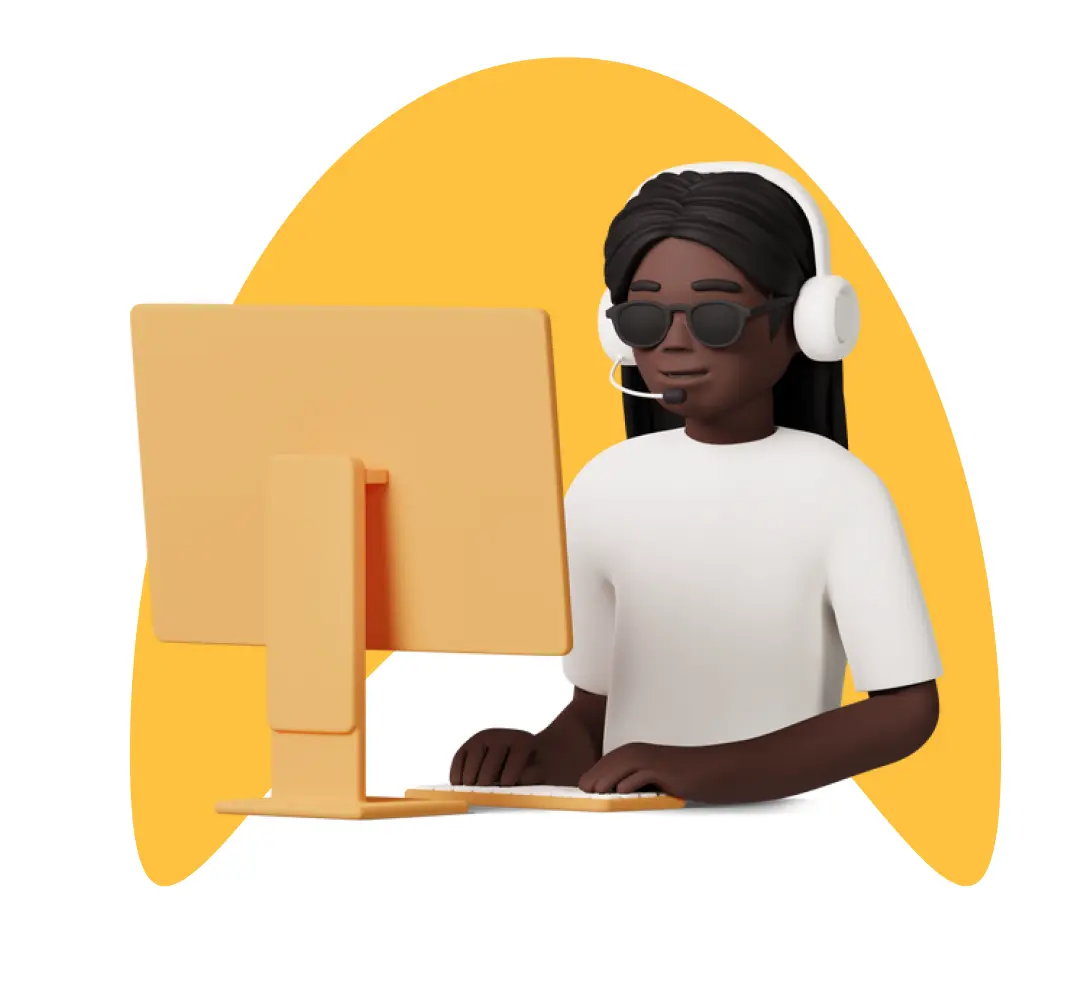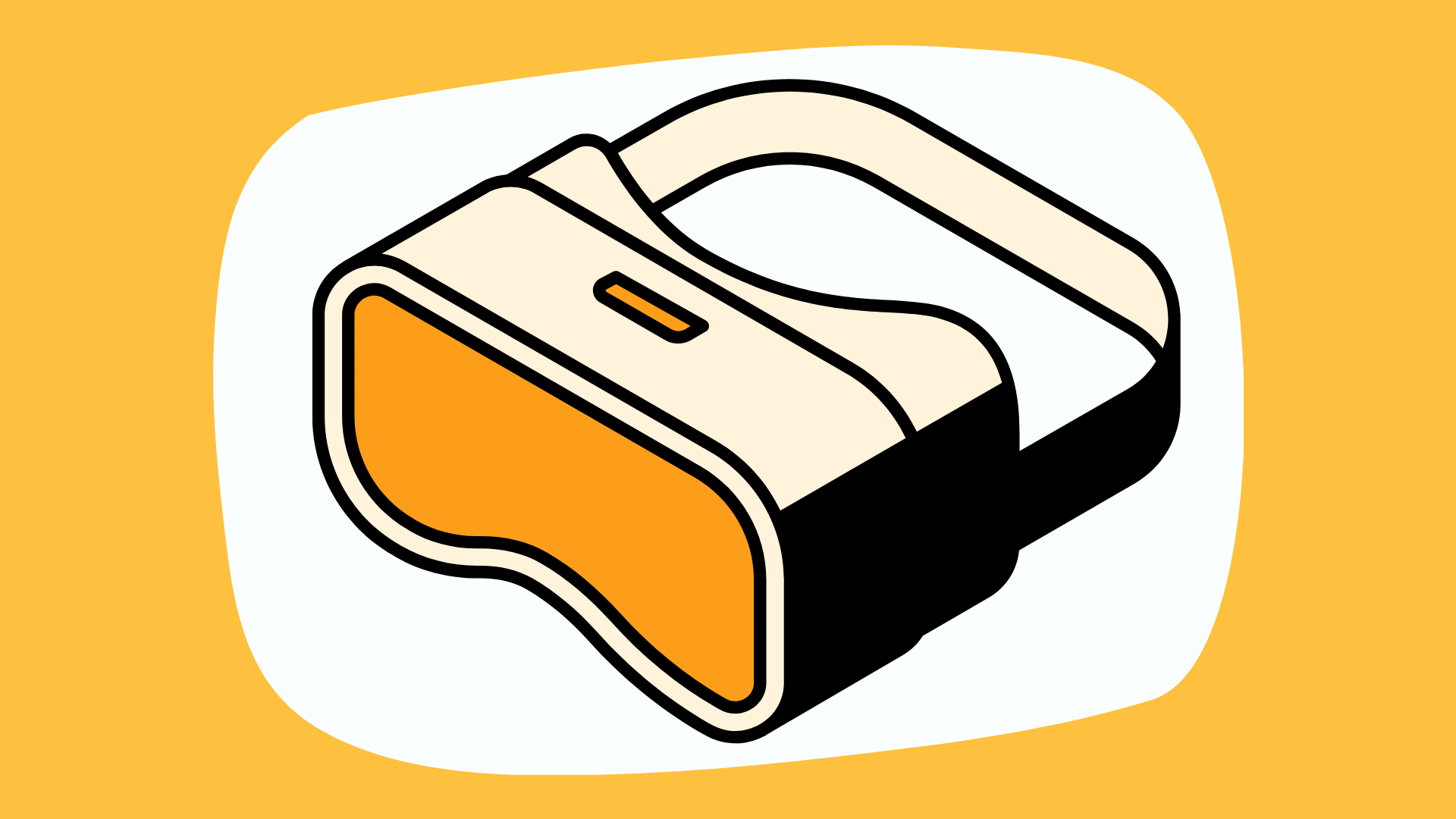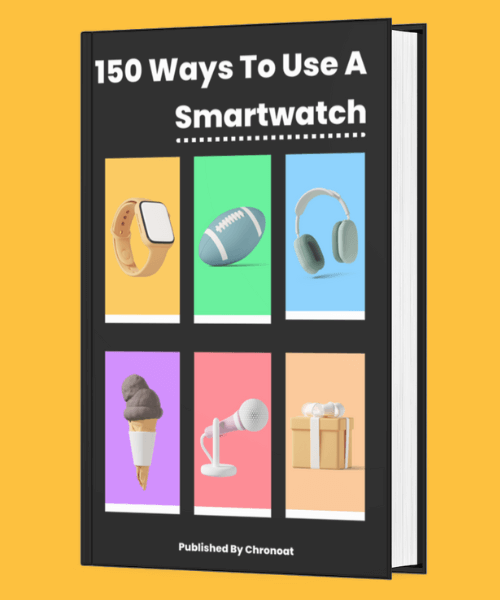Information You're Finding!
To fix the Fitbit time not updating problem try to force syncing your tracker, restarting it, or if even that doesn't work manually choose the time zone from the mobile application.
How Fitbit Trackers Displays Time?
Fitbit trackers are notoriously famous for one and only one thing: the word “fitness.” Since the company arrived on the scene back in 2009 Fitbit has swept the wearable market with its affordable health trackers. If you were to go to the market today to buy a health tracker there is a 1 in 5 chance you’d likely come across a Fitbit health tracker.
So how do they display time?
![]()
Well, your Fitbit is connected to a mobile phone and pulls the data to your health tracker from there. Time like many other metrics also happens to be one of them. So if you want to do anything about time on Fitbit you have to bring into the equation your mobile phone (and Fitbit application – of course).
“Here Is What You Can Do To Fix Fitbit’s Time Issue!”
Usually, this problem becomes common if you’re someone who travels a lot. Like if I speak from my experience last time I’d to catch a flight from Karachi to Sharjah it took my Fitbit Versa 3 almost 18-19 hours before the time on my tracker was how it should’ve been the moment I landed.
Anyways, the turmoil that I faced taught me two things. First: It is much better to take a flight from Karachi to Dubai directly. Secondly: Fitbit is indeed not all that. There are many issues with it.
Charge Your Fitbit Tracker
Although it didn’t work out for me when I was searching I found many people suggesting that their Fitbit updated the time after getting plugged in. Given it’s the easiest option on the list then you should definitely start with it. Not to mention you can always charge Fitbit without a charger. Or if needed replace the battery of your Fitbit.
Sync The Fitbit With Mobile Application
As I mentioned above time or time zone on your Fitbit is directly related to the mobile application. So one possible solution that seems to work for many (didn’t work out for me) is to force sync your Fitbit tracker with your phone. To make sure your Fitbit and mobile are actually connected keep an eye on the Bluetooth. It should be ON at all times.
Note: Make sure Fitbit mobile application is running in background of your phone.
Set Time Zone Manually
Okay so this one actually fixed my problem and it is all about doing manual labor. Open the Fitbit application on your phone. Click on your profile and then navigate to application settings. There you’d see the option of Time Zone. Once inside you can manually edit the Time Zone and then force sync your Fitbit tracker and phone.

You should also turn off and on the “Set Automatic” option while you are at it. When it is turned on your Fitbit tracker automatically updates the time. However, since the very reason we wrote this post is because Fitbit is not updating time automatically, it should be kept in mind.
Check Your Phone’s Time Zone
While it is not always the case but sometimes conflict between the Time Zone set in your phone’s setting and Fitbit app settings can cause sync issue. Although, most modern phones update the Time Zone using the location if you find yourself at a place away from your home go to the Settings of your phone and try to find the Date & Time settings.
For instance if you’re an iPhone user like me than you can go to General and there you will see the Date & Time option. Tap on it and from there you can change the Time Zone manually. Same principal applies to a Android phone. However, before you check your Fitbit tracker for time make sure that you’d forced sync the tracker with phone.
Install Fitbit Mobile Application Again
While I haven’t tried this for myself, I’ve heard from many people that reinstalling the Fitbit mobile application can help your case. This is also much better option then going for the last resort.
Although, keep in mind that this will mean you’d have to pair your Fitbit tracker with your phone once again. But then this is what what we want, right? To force our Fitbit tracker to fetch the correct time from the phone.
Restart The Fitbit Or Reset It!
I hope no one has to go so far just for the sake of time. But in the happenstance, you don’t find success using the above-mentioned methods. One thing you could try restarting or resetting your Fitbit tracker. It might work. It might not. At least you’d know you have tried everything before finally heading to buy a new Apple Watch.
If you have the following Fitbit devices feel free to check our guides on how to reset the Fitbit:
- How To Reset Fitbit Versa 3 & Fitbit Versa 4
- How To Reset Fitbit Sense 2
- How To Reset Fitbit Charge Trackers
- How To Reset Fitbit Inspire 2
In case you don’t know which Fitbit tracker do you have, then for your clarity check out our guide to find out what kind of Fitbit tracker you have. A word of advice: Before doing anything which could potentially end up in lost data make a backup and then proceed forward.
Frequently Asked Questions
If your Fitbit is not syncing, there are a few things you can try. First, make sure your device is charged and within range of your smartphone or computer. Then, try resetting your Fitbit by turning it off and on again.
To calibrate your Fitbit clock, you’ll need to make sure it’s synced with the correct time zone and set to the correct time. You can do this by opening the Fitbit app on your smartphone and going to the Account tab. From there, select the device you want to calibrate and then select the Time Settings option.
If you’re experiencing accuracy issues with your Fitbit, there are a few things you can do to try and fix them. First, make sure your device is properly fitted and worn snugly on your wrist. You may also want to adjust the stride length or sensitivity settings on your Fitbit to improve accuracy during activities like walking or running.
It is generally safe to wear your Fitbit all the time, but you may want to take breaks from wearing it occasionally to allow your skin to breathe.
We believe in providing information worthy of being read by you. Which makes it our duty to keep helping you in finding the right answers.