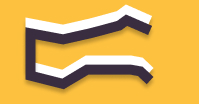Information You're Finding!
To refresh the browsers on your Mac you can either press the Shift keyboard key then, click on the Reload icon ↻ in the Firefox browser address bar or press the Command + Option + R keyboard keys together.
Why You Might Want To Refresh The Browser?
As mentioned in the opening the particular reason to refresh the browsers is to solve the issue of frozen screen. Besides Mac’s aren’t the only device to go through it, even Safari on Apple Watches can get stuck and you can’t do much about it – apart from refreshing it.
However, at times there could be other reasons at play too. For example, if you want to update the page then refreshing it is a good way to do so. Same principles applies when you have cleared the cache and you want to see page, or in the case of us SEOs how quick it is loading now (without the cache in the place). Needless to say it goes without saying there could be many reasons why you might want to refresh the browser on your Mac. However, there are only TWO ways to do it on your laptop, and both of them are written down below.
TWO Important Ways To Refresh Browsers On Mac!
While there is no doubt that Mac’s have become pretty common now, in the context of people’s familiarity there is no beating to the Windows utopia. More so when 90% of third-world countries population still prefer to have the non-Mac option. So, it’s no surprise that when the act of refreshing comes up the general answer is: ‘Press the F5 button.’
Unfortunately, this doesn’t work for the Mac’s although there are ways you can leverage for your benefit to make the deed work anyway.
Google Chrome

Just like Google the search engine the Google Chrome is the most used browser in the world. So, if you are using it on your Mac then these three are you options to refresh it:
- Click on the Reload button ↻ located to the left of the Chrome address bar.
- Press the Command and R keyboard keys at the same time.
- Right-click on the web page and select Reload option.
However, in order to do the hard refresh – which will erase the cache of the page if stored by browser – you can follow these two ways:
- Press the Shift key and click on the Refresh button ↻ in the Chrome browser address bar.
- Press the Command + Option + R keyboard keys together.
Firefox

Released almost 21 years ago Firefox has always been that reliable browser that everyone downloads when things go south. In order to refresh the Firefox screen on the Mac these three are ideal way to do so:
- Left-click on the Reload icon ↻ located to the left of the Firefox address bar.
- Press the Command and R keyboard keys at the same time.
- Right-click on the web page and select Reload option.
For hard reset just like the Google Chrome the same set of options are at your discretion. Either press the Shift keyboard key then, click on the Reload icon ↻ in the Firefox browser address bar or press the Command + Option + R keyboard keys together.
Safari

Default browser on all the Mac’s out there you can refresh the Safari browser on your Mac’s through these two ways:
- Click on the Reload icon ↻ located to the left of the Firefox address bar.
- Press the Command and R keyboard keys at the same time.
- Right-click on the web page and select Reload option.
As for hard refresh on Safari you can follow the same steps we learned to do for the Firefox and Google Chrome:
- Press the Shift keyboard key and click on the Reload icon ↻ in the Safari browser address bar.
- Press the Command + Option + R keyboard keys together.
Opera GX

Opera. The browser I am using to write this post. If you are like me this is how you would want to refresh your Opera browser on the Mac:
- Click on the Reload icon ↻ located to the left of the Firefox address bar.
- Press the Command and R keyboard keys at the same time.
- Right-click on the web page and select Reload option.
For hard reset just like the Google Chrome the same set of options are at your discretion. Either press the Shift keyboard key then, click on the Reload icon ↻ in the Opera browser address bar or press the Command + Option + R keyboard keys together.
“My Browser Is Still Stuck On My Mac?”
At times even after refreshing your browser you can come across the frozen screen. In which case we have two options to pursue. Although, keep in mind that at this stage it is better to think beyond the scope, and be ready for anything that comes to you.
As for those two options this is what you can do:
- Clear the cookies, cache & history.
- Use the extensions from Chrome extension library to do your dirty work. In Opera there is built-in cleaner (GX Cleaner) which erase the unused Tabs, History, Cookies and Caches.
Quick Recap: How To REFRESH Browsers on Mac?
In short there are two ways through which you can refresh you browsers. One is standard refresh and it doesn’t bore any risk, and over across the browsers it is pretty similar:
As for the hard reset it is the option you should go for when the standard or soft refresh fails to brings you result. In which case you should opt for hard reset this will clear cache from client side and force your browser to render the webpage without the reserved resources:
Both of these methods are quite easy to follow. So, please go ahead and try them for yourself. Hopefully, you won’t be able to come back here anymore suggestions ; )
Frequently Asked Questions
Yes. Command + R.
Either by Soft Refresh or by Hard Refresh.
Command + R.
Command + Option + R.
We believe in providing information worthy of being read by you. Which makes it our duty to keep helping you in finding the right answers.