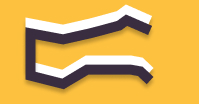Information You're Finding!
To ensure that someone is indeed checking your live location head to Privacy Settings and then Location Services to see who has the access. As well as make sure no app has the right to your location without your consent.
Go To Privacy Settings Of iPhone?
First thing first if you suspect someone might be tracking your location or that your iPhone’s location is prone to be reveled we would suggest to go to Settings of your smartphone. Here you will have to navigate to Privacy section and then to Tracking.
At this stage you will see the applications which you have allowed to track your location. Now, given our concern that someone is seeing our location it seems reactive to assume they will be using any app to do so.

But if you just happen to download some dodgy appearing app not long ago then it is our very first advice to you to check for that particular application. Many times these software’s are used only as spyware so before you become victim of it, ensure that it isn’t the case.
Check For The Location Services
You should also refer to the list of Location Service and System Service.

If you will click on it this will take you to the place where you can see each service or app that is using your iPhone and accessing your location. For your ease Apple has now added a key, a purple icon will mean your location was accessed recently by the service while a grey icon is indicator of location access within the last 24 hours.

While there is little to learn from here, you can still make sure which and what service or app is using your location the most. Not to mention if you will turn of the Location Service it will restrict access to your location. Needless to say it is vital to hunt for pattern here, if you see there is a service which is taking huge chunk of your data for no apparent reason it is good practice to investigate it.
Keep An Eye On The Battery Level
Another thing you could do is check your battery usage over the 24 or 48 hour period. Open the Settings of your iPhone and then go to the Battery section.

There you will see a graph which will show you how your iPhone’s battery was used by different apps or services. If location services is making up a huge sum of the number it could be a good indicator that someone is indeed checking your location. Or if not someone then an application. Either way, you shouldn’t be seeing the 25% usage by location services it is both an anomaly and pretty good proof of a breach.
Also Give A Visit To Find My Application
As we discussed while we talked about Find My application the only way an another person could easily see your location (even live location) is through the Find My application. Although, there is a cavet and it is generally that only people who can see your location are those whom you have given the right to do so.

So, for instance your Mom or Dad can tell where are you at 2 AM. But if your next door neighbor can also tell about your whereabouts at that time of night there is something majorly wrong here. Because then it means that either they have your access, or they know your password of Apple ID!!!
Change Your Apple ID Password!
It is of utmost importance that your Apple ID remains secured and only known to you. Because if someone gained access to your Apple ID then they could easily see your location. The worst part is that you wouldn’t even know because they will be seeing your live location as you. So neither Apple nor anyone else can save you then from becoming a meatloaf.
Restrict Access For Applications
Like we discussed above some applications actively use your location. In which case you should be able to restrict access to your iPhone. If you are using Apple’s phone for a while now you would have noticed that nowadays when we install a new app on iPhone it asks us to ask the app to not track. Even though I don’t think that many apps respect that but those which do can grant you some immunity.
Use Private VPN Networks
If you feel you are on the end of stalking, or someone is trying to see your location then you can also try the VPN. Although free VPNs can work too but paid are the best – if you are dead serious about it. Needless to say something like Nord VPN or X VPN can be pretty good choice to start out. They are both cheap and easy to use with handful of options to elevate your internet experience.
Frequently Asked Questions
Yes through the use of a Spyware.
Through the Find My app. Ensure only People there are those who you set up.
Yep, if they can have access to your Find My application.
Shut down the Internet. Turn on Airplane Mode.
We believe in providing information worthy of being read by you. Which makes it our duty to keep helping you in finding the right answers.