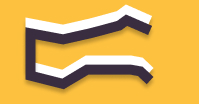Information You're Finding!
To type the square root in the iPhone disable the screen rotation from quick access settings and then open the calculator app with iPhone in landscape position.
There Is No Square Root On Basic Calculator
As you can see from the picture above this is screenshot of my iPhone (SE 2nd generation) and this is what you will probably see on your iPhone. Even if you’d have the latest iPhone 15 or iPhone 15 Pro Max (BTW do you know latest iPhone 15 series can charge the Apple Watches).

Anyways, we are trying to find the square root and there is none here! What do you think we should do now? Shall we quit? Of course not, keep reading and you will find the hidden treasure of advance calculator.
Disable The Screen Rotation
If you have the iPhone SE series or iPhone 8 or any iPhone released before it, you will have to scroll up to access the quick-settings. However, if you are iPhone X or whatever iPhones came after it user then you will have to scroll down to to get to this screen.

Here you will have to click on the lock icon (as you can see on my screenshot). By tapping on it you will have make sure that screen rotation is allowed now. Keep it in mind in order to use the advance calculator on your iPhone it is vital that you have the screen rotation on your iPhones open.
Open The Calculator Application On iPhone
Now go to the calculator application. Don’t panic if you still see the old calculator. I’m assuming by this point you are still holding your iPhone vertically. Because if you are then this is what you need to do: shift your iPhone into horizontal direction and this will put the screen into landscape mode.

Given you would’ve opened the calculator application when you will place your iPhone into different orientation, this will unlock the advance calculator on your smartphone. Meaning now you will be able to type the square root into your iPhone.
Try Photomath Or Other Math Related Applications!

While there is no doubt that your can use your iPhone to type into square root or even cube root, there is no denying that iPhone’s calculator still lacks many mathematical functions which are important for a student. In which case we will suggest you to download and use Photomath.
I’ve been using it for 4-5 years now and I love it. Recently they’ve even added the camera functionality so you won’t even need to use the calculator just capture the image and Photomath will understand the function. A word of caution though write in a manner that application can understand.
Frequently Asked Questions
It is the calculator for performing basic arthimatic sums.
Probably because of the screen size and how many functions are there on the advanced calculator.