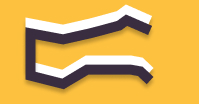Information You're Finding!
Oura Ring might not be connecting to your phone for following reason: you are using outdated Oura Ring app, Bluetooth is not working properly on your phone, Oura Ring is not near to your smartphone.
Your Oura Ring Is Not Connecting?
There can be many reasons for your Oura Ring (Do you know Oura Ring comes in different colors – each with Titanium built) to not connect with your phone. Because usually that is not a very common trait, or at least it was not used to before the launch of Gen 3. Which means that while it is easy to blame the new generation and wait for the change in Oura ring 4. What would be better use of your resources is to look out for these issues:
- Is OS running on the phone and Oura Ring updated?
- Can it be possible that Bluetooth is turned off?
- There is huge distance between your smart ring and the smartphone?
- Wi-Fi is turned on on your Oura Ring when you are trying to connect it? (More on it later).
- Oura Ring is not charged enough?
- Mobile app for Oura is suffering from glitch?
It should be noted that there is no 100% guarantee that the reason your Oura Ring couldn’t connect was down to these listed problems, these should be kept in mind. Because not only are they able to spoil your experience a frequent outrage due to them can lead to devastating consequences.
It Could Be OS Issue!
Your smartphones be it made by Apple or the ones which are running on an Android requires an Operating System. A system software responsible for handling all the tasks that you ring demands from it to be completed. Therefore as a building block of the basic Oura functionalities it is vital that your smartphone OS is updated to the latest patch. Because quite often the reason for no connection is indeed down to the software glitch which was fixed in the next update.
This is even more important for Android users who are running the Android version 11 or the ones before it on their phones. Since if your phone is drawing the power from an outdated version Oura has specifically mentioned that you would need to perform these extra steps before you try to connect your Android phone with your Oura Ring.
Steps in question are following:
- Open your device’s “Settings”
- Go to “Apps”
- Select “Oura”
- Select “Permissions”
- “Location” needs to be enabled
Make Sure Bluetooth Is Turned On
Bluetooth is as important to connect a smart device with another smart device as Leo Messi was to Argentina in their 2022 World Cup campaign. Okay fine, we admit that this was not a good analogy but you get the idea.
In order to ensure smooth connectivity you have to have the Bluetooth not only turned on but tuned. Which means making sure that your smartphone with which you are trying to pair your Oura Ring is not connected to any other device at the time. Also as a good practice ensure that Bluetooth for your other devices (these could be anything from console to the smart fridge) is not interfering with your smartphone and smart ring.
However, if the still persist then we will suggest that you turned off the Bluetooth on your smartphone and try again to connect it later. As for scenario when your Oura Ring is already connected but is not functioning we will suggest performing a Bluetooth reset on your ring. To do which you have to follow these Oura certified steps:
- Keep your ring on its charger with the power connected
- Turn off your phone’s Bluetooth
- Force close the Oura App (ensure that it is not running in the background)
- Re-enable Bluetooth
- Go to your phone’s Bluetooth settings and remove your ring (“oura_A038xxx”) from the list of connected devices
- Open the Oura App and follow the instructions to re-pair your ring
Ensure That Ring & Phone Are Near
For any device which relies on the Bluetooth connection to transfer the data there has to be a limit at which data could be shared between two points. For instance Fitbit trackers can still work just fine even if they are 30 meter away from your smartphone. Now we don’t know the exact figure for an Oura Ring but common sense does state that the best practice to handle it well is to keep both in your hands.
In one hand you have to your phone, in the other your Oura Ring should be resting. As through this you won’t probably be digging your grave just because your two devices aren’t near to each other. This is more of a precaution than an actual solution, but it can help.
Turn Off Wi-Fi From Your Oura Ring
According to the Oura it is suggestable that you should keep your Wi-Fi on the phone turned off while you are trying to connect the two devices. There is no particular reason given by them, they just state that sometimes Wi-Fi signals can interfere with Bluetooth signals so it is better, but we have the reason why:
Since both Wi-Fi and Bluetooth operate in the same frequency range it leads to interference and potential issues when used simultaneously. Not to mention they both also use the 2.4 GHz frequency band, and the employed spread spectrum techniques to transmit data is also wireless, causing even more problems for the two.
Also Disable Power Saving Mode
First thing first while you are trying to connect your Oura Ring to the smartphone always put it up for charge first. If you are fuzzy about it please refer to our guide on Oura chargers and how they can be used. Because at times the low battery is quietly pulling the plug off causing the frustrating obstruction.
Another good practice to incorporate and better your chances is to turn off the power saving mode from your devices. We are talking about both (smartphone and smart ring) at this stage, but if you couldn’t from any one, just turn it off from the one you could. Once again Oura has not given any specific reason as to why it should be the case but our wild guess is that it has got to do something with relieving the system resources.
Oura App Should Be Updated
In the beginning we talked about the version of the OS of your smartphone. Right now our focus is on the version of the Oura Ring app which you would have installed in your phone. Because many times and when I say many I really mean it.

Many times the reason your Oura Ring is not being able to connect is because you have not updated your mobile app. Sometimes the situation can get so complicated that you would have to delete it (Oura Ring app) and then install it again. So, if you feel you are going through that, you know now what to do: Press that uninstall button now!
Restart & Reset The Oura Ring!
We sincerely hope that it never comes to down to this option but if it does and the above mentioned steps didn’t faze your problem. Then your next step should be these two:
- Restart your phone.
- Reset your Oura Ring.
To restart your phone, you don’t need to do much. Depending on what you have you will have to go to settings and then navigate to power off option to pick the restart option. Some phones also allows their user to use buttons to perform this action.
As for resetting the Oura Ring you have to follow these steps. This is advanced technique but it is one that is authorized and advocated by the Oura itself, so you have nothing to worry about it.
- Keep your ring on its charger.
- Tap the charger firmly and rapidly a few times on a table, keeping the ring in place with the help of your finger.
- Wait approximately one minute, then re-open the Oura App to check if the connection is established.
According to Oura sometimes it takes several tries before your ring registers the signal and begins the resetting procedure. So don’t hurry and if you have to repeat then keep repeating till you don’t see the connection established in your Oura Ring mobile app.
Frequently Asked Questions
There could be many reasons the most obvious are Bluetooth error, outdated OS or considerable distance between two.
By keep trying to pair them. Also reset and restart both devices if you have to in extreme situation.
By unpairing it with already paired phone first.
We believe in providing information worthy of being read by you. Which makes it our duty to keep helping you in finding the right answers.