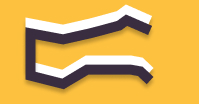Information You're Finding!
Versa 3 Controls can be considered a specialized type of Bluetooth connection that functions primarily as a control tool, enabling significant interactions to take place to ensure you can receive call on your Fitbit Versa 3 directly.
At The Time Of Pairing Device
As with any other wearable that you could think off Fitbit Versa 3 works best when connected to a smartphone. You can use it without one, yes, it is not necessary. However, failing to do so would only bring half-hearted experience to life, and I don’t think anyone would want it.
To connect your Fitbit Versa 3 with your smartphone, you’d need to turn ON Bluetooth on your phone and tracker (Versa 3) and you’d have two options:
- Versa 3 (Watch)
- Versa 3 Controls (Added Control For Calling)
How different they can be influence your Fitbit a lot!
Difference Between The Two
So basically what sets two options apart is this:
Versa 3: Basically this is what allows the basic connection between your Fitbit tracker and smartphone. Once your phone would be connected to Versa 3 as you’d see in the Bluetooth setting, it’d mean it can now communicate with the smartwatch to exchange data and sync information.
Versa 3 Controls: This is more of a niche form of Bluetooth connection, you can imagine it as a control tool, because this is what allows meaningful exchanges to procced. So imagine you want to receive a call on your Fitbit Versa 3. For that to actually happen it is important for Versa 3 Controls to be connected to your smartphone.
“But isn’t it impossible for a device to be connected to two Bluetooth gadgets at the same time?”
It is, and that’s why according to Fitbit, Versa 3 Controls are connected to smartphone only when required. In other words, or simple words your smartphone would be familiar with Versa 3 Controls, technically speaking, it would be paired with device. But connection won’t be maintained at all times, unless required.
“That seems little complicated.”
It sure is and that is why we have dilemma ahead of a very common uncommon problem…
How To Connect To Versa 3 Controls?
To set up Versa 3 Controls on your Fitbit device, follow these step-by-step instructions. First, launch the Fitbit app on your smartphone and ensure that your Fitbit device is within range and connected to your phone. If it hasn’t synced automatically, you can either wait for the sync to happen or manually initiate it by selecting the “Sync Now” option.
Next, scroll down within the Fitbit app and find the “On-Wrist Calls” option. Tap on it and then choose “Start Setup.” In case you don’t see the “Start Setup” option, open the Settings app on your Fitbit Tracker and select “Vibration & audio.” From there, scroll down to “On-wrist calls” and make sure the “Versa Controls 3” are toggled on.
If the controls were already on, toggle them off and then back on again before proceeding. This step ensures that you refresh the settings. After that, go to your phone’s Bluetooth settings and search for “Versa 3 Controls” under other devices. Once you locate it, tap on it to initiate the pairing process. Follow the on-screen instructions to pair your phone with your Fitbit’s controls by confirming that the exact same number is displayed on both your phone and your Fitbit device.
Once the pairing is successful, return to the Fitbit app and navigate to “On-Wrist Calls” again. Tap “Done” to confirm that the on-wrist calls feature is now all set up and ready to use. With this setup completed, you’ll be able to handle calls conveniently from your Fitbit device without needing to take out your phone.
“My Versa 3 Controls Won’t Connect!”
For many Fitbit Versa 3 users what actually actually happens is that when they receive a call on their phone, instead of Versa 3 Control automatically connecting to smartphone and passing it to tracker, nothing happens, literally nothing happens.
And it is infuriating!
Or for others even after having the Versa 3 Controls connected, at the time when an incoming call arrives, connection fades away, and they have to go to Fitbit app to reconnect and the cycle continues.
Read More: Fitbit Versa 3 Specification
Solutions For Versa 3 Controls Pairing Issue!
You might find it surprising given Fitbit released Versa 3 back in 2020, but there is still no solution to this problem. Many have found issue resolved using ‘this’ and ‘that’ we have never got to hear anything officially from Fitbit.
As for those ‘this’ and ‘that’ they are the following you can try out for yourself and see:
- Try to stay close to your tracker at all times, not more than 2 feet.
- Make sure your Fitbit tracker as well as smartphone is updated to latest firmware.
- Ensure Microphone & Speaker are not turned off by default. If they are go to Vibration & Audio settings and toggle it on.
- Given Apple reluctance with third-party interference, make sure you have done everything right while onboarding your Fitbit Versa 3 with your iPhone.
- Make sure Fitbit application is always running in background in your phone.
- Go to notification setting in Fitbit application and ensure you have granted permissions.
- In case of repeated occurrence restart, or in extreme case reset your Fitbit Versa 3 and then try to establish Bluetooth connection.
- Both DND mode and Sleep Mode should be turned off.
In Conclusion: A Rushed Ending
One thing is certain Fitbit doesn’t have adequate calling system in place, even in their smartwatches. Because if you are wondering it is just issue of Versa 3 it isn’t, even Fitbit flagship Sense series suffers from the same fate.
“But why is that?”
It is hard to say, one could argue they wanted to compete with Apple and Samsung and rushed the product. Or because of uncertainty that was looming over the company while Google was in talks to acquire it. Either way, none of it actually excuses their silence on the matter, considering Fitbit Versa 3 would celebrate it’s 3rd anniversary this year, it is sad state of affairs that we are where we started: Where it all began.
Frequently Asked Questions
Bluetooth on Fitbit allows the device to connect to other Bluetooth enabled devices such as smartphones and smartwatches for data transfer and receiving notifications.
Left Button: Used to go back to the previous screen or to reject calls. Middle Button: Used to select and confirm choices or to pause and play music. Right Button: Used to access the Quick Settings menu and to end calls.
Bluetooth needs to be turned on in order to use many of the features on Fitbit Versa 3, such as receiving notifications and tracking activities.
Keeping Bluetooth on will allow the Fitbit Versa 3 to remain connected to other Bluetooth enabled devices and allow you to use the features that require a Bluetooth connection. However, leaving Bluetooth on all the time can affect the battery life of both your Fitbit and your connected devices.
We believe in providing information worthy of being read by you. Which makes it our duty to keep helping you in finding the right answers.